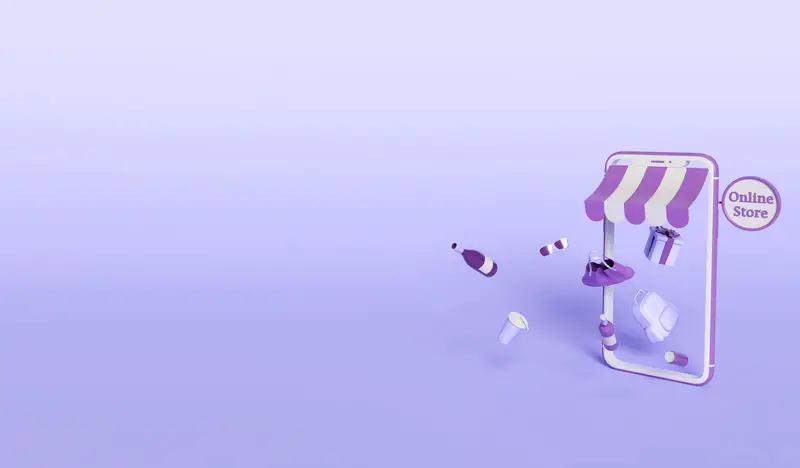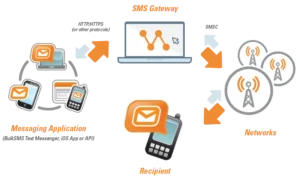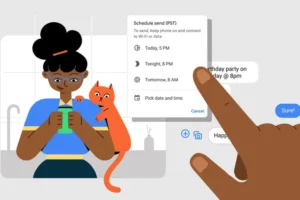This WooCommerce SMS Gateway plugin enables you to automate SMS alerts directly from your WordPress WooCommerce Store. This article includes a step-by-step procedure for doing so.!
Table of Contents
Prerequisites
1. If you are new here, please create an account with us
2. If you already have an account, go to settings and Request for SMS Sender ID
3. Download the SMS Gateway plugin.
4. Upload the plugin to your WordPress website and do the configurations as per the instruction below.
Installation and Configuration
The file you’re about to upload is a WordPress Plugin. It is a standard plugin that can be installed directly via your WordPress installation. If you’re not sure how to install a WordPress plugin,
1. Log in to the WordPress admin panel.
2. Navigate to “Plugins => Add New.”
3. At the top, click the “Upload Plugin” button.
4. Click “Install Now” after selecting the downloaded zip file.
5. After the upload has been completed successfully, click “Activate” to activate the plugin.
Setting up the Plugin
After activating the plugin, a new tab called “Bloomwire SMS” will appear in the left-hand menu. Please make sure you have installed the WooCommerce plugin to function the plugin properly.
1. By clicking on the button, you can access the plugin.
2. Enter your details followed by the API key and the Sender ID.
3. Congratulations! You have now configured the plugin to send alerts during each order event such as Preprocessing, Pending, On hold, Completed. Not only that, but you can personalize the SMS order alerts that your customers receive.
The Default Message is the SMS Message that users receive if the Message field for any event is empty. If you want to change the default text, simply edit the fields on each tab. You can use a set of WooCommerce short-codes, and the plugin will automatically convert into the appropriate customer or order detail.
Don’t forget to save your work in order to keep the settings and things working as you’ve chosen by filling out all of the above information.